The core concept of SignalHub is the tracker. A tracker monitors a specific topic and has its own sources, prompt, and settings.
Follow / Fork a tracker
The easiest way to get started is to follow or fork a tracker from the community library. You can explore the community library on search to discover trackers shared by others. You can view each tracker’s prompt, sources, settings, and updates. On any tracker, you can:- Follow: subscribe to its updates without managing any settings.
- Fork: create your own copy, then customize the prompt, sources, and settings. The copy is fully managed by you.
Create a tracker
Step 1: Create a tracker
- After signing in, you will be redirected to your dashboard where you can see your tracker list.
- If this is your first sign-in, the list is empty. Click “New Tracker” to create one. For inspiration, browse the community library in search.
Step 2: Basic settings

- Give your tracker a name to indicate its topic, for example “White House Watch: Immigration and Technology”.
- You can enable or disable the tracker. If disabled, this tracker will be paused and you won’t receive any updates from it.
- You can share your tracker with the community. When public, anyone can find it on search and view its prompt, sources, settings, and updates. But your private notification channels are never shared.
Step 3: AI settings

- The most important setting in this section is to set your preference prompt. It tells the tracker what you care about. For example:
As an immigrant and AI developer, I want concise, high-priority updates from the White House on immigration policy, military posture, international trade, and technology policy that clearly affect me personally or professionally.
- You can choose whether the AI should generate summaries. We recommend leaving this on.
- By default, updates are sent in the original language. But you can enable translation and choose a target language to receive updates in your preferred language.
Step 4: Notification settings
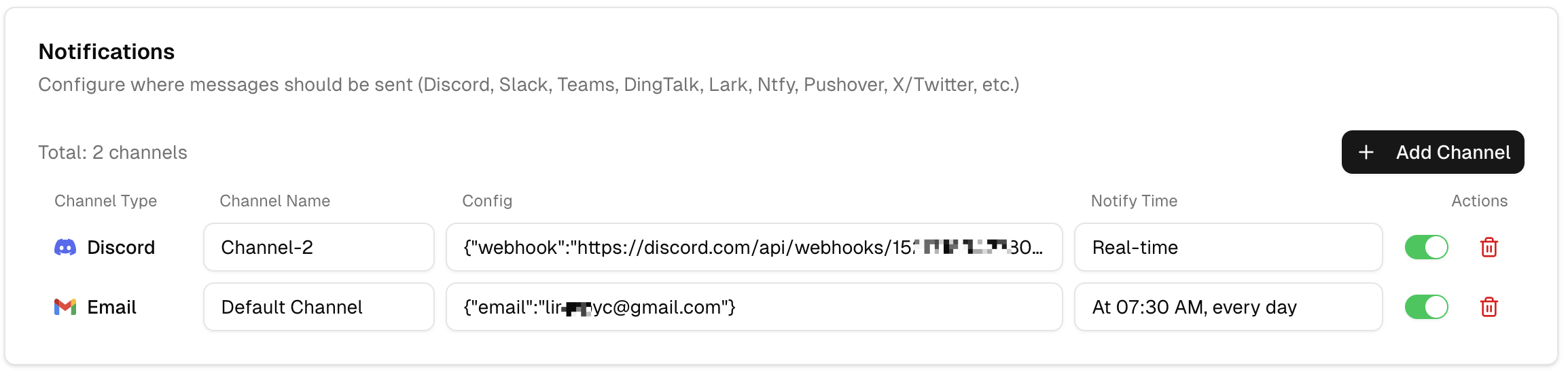
- Choose how you want to receive updates. Available channels include Email, Telegram, Discord, Slack, Microsoft Teams, Google Chat, Ntfy, Pushover, WeCom, Lark, DingTalk, and X/Twitter.
- By default, updates are emailed to your sign-in address once per day at 7:30 AM.
- For the best experience, add a real-time IM (Instant Messaging) channel (e.g., Telegram, Discord or Slack). See the channel setup guides in the Notifications section of the docs.
Step 5: Sources settings
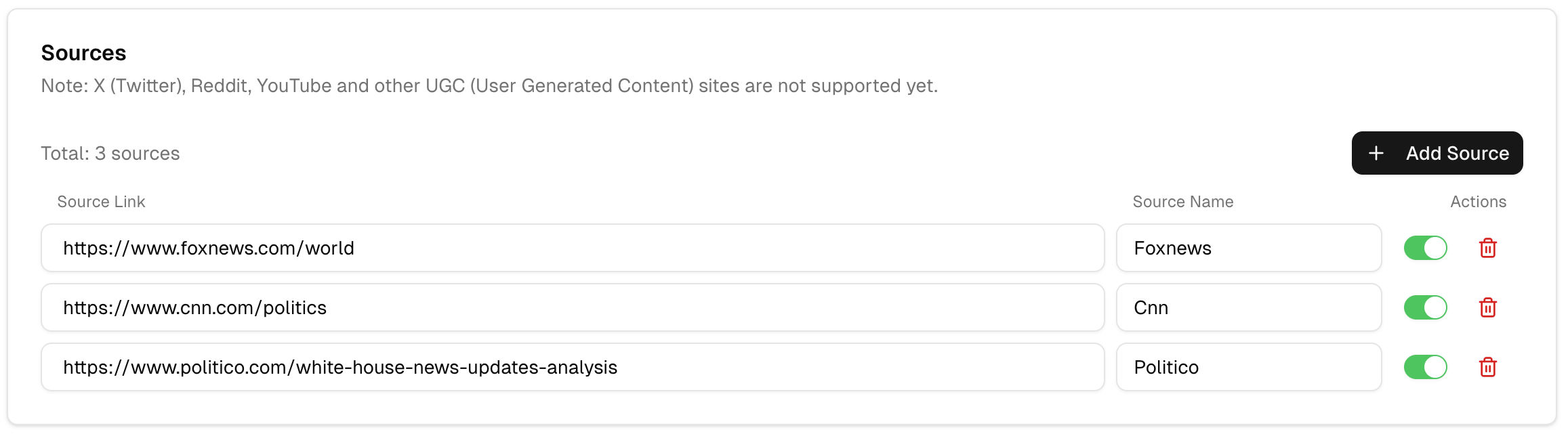
We currently support static websites. Dynamic sites and UGC platforms (e.g., YouTube, X/Twitter, Reddit) are not supported yet.











